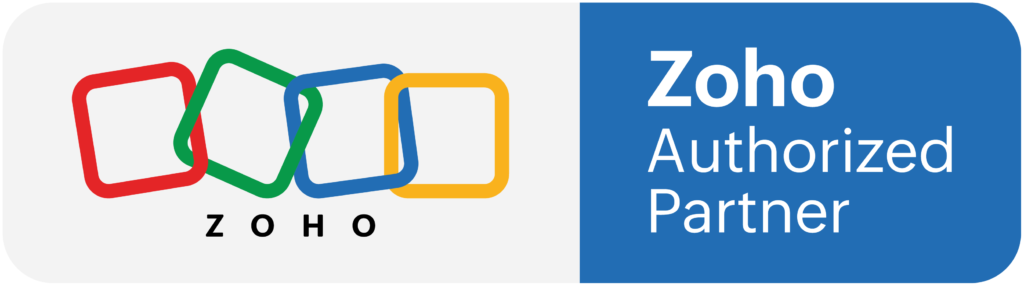Help Document: Creating an Account and Generating API Keys in GreenInvoice
Introduction
This document guides users on how to create an account in GreenInvoice and generate API keys and a secret for use with the Zoho extension developed for this purpose. With these keys, you can create invoices directly through our platform.
Step 1: Creating an Account in GreenInvoice
- Accessing the GreenInvoice Website
Open your browser and go to the GreenInvoice website.
- Registering for a New Account
Click on the "Register" button located at the top right corner of the screen.
Fill in the required details (name, email, password, etc.) and click "Register".
- Email Verification
After successful registration, you will receive a verification email. Click on the link in the email to verify your account.
Click on the symbol "Not joined yet?"
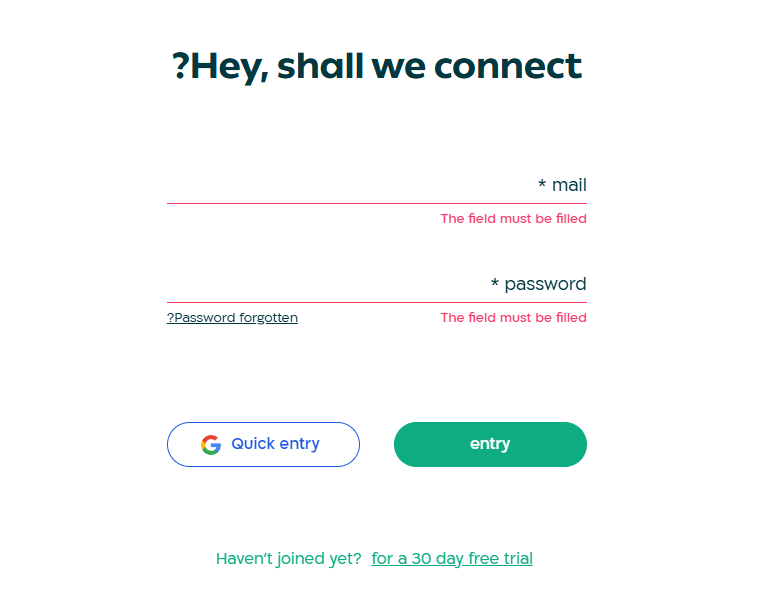
Step 2: Generating API Keys and Secret
- Logging into Your Account
Log in to your account on the GreenInvoice website.
- Navigating to API Settings
After logging in, navigate to "My Account".
Go to "Developer Tools" in the menu.
- Adding a New API Key
Under "API Keys", click on "Add Key".
Give the API key a name and set the required permissions.
Click "Save" to generate the key.
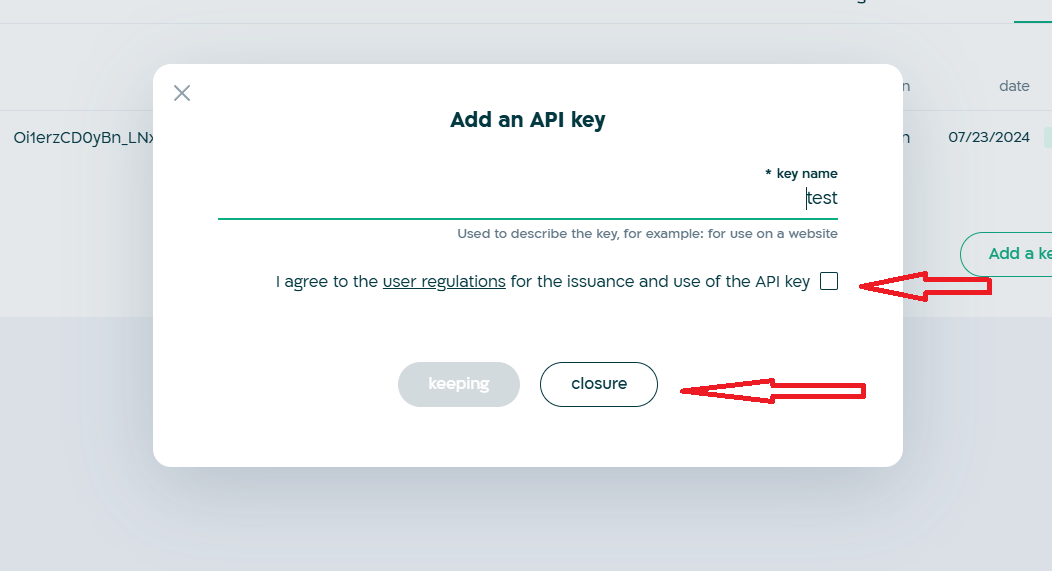

Step 3: Integrating the Zoho Extension with GreenInvoice
- Configuring the Extension in Zoho
Go to the extension settings in Zoho and enter the API key and secret you generated.
Click "Save" to complete the process.
- Testing the Connection
Create a sample invoice through the extension to ensure the connection between Zoho and GreenInvoice is working correctly.
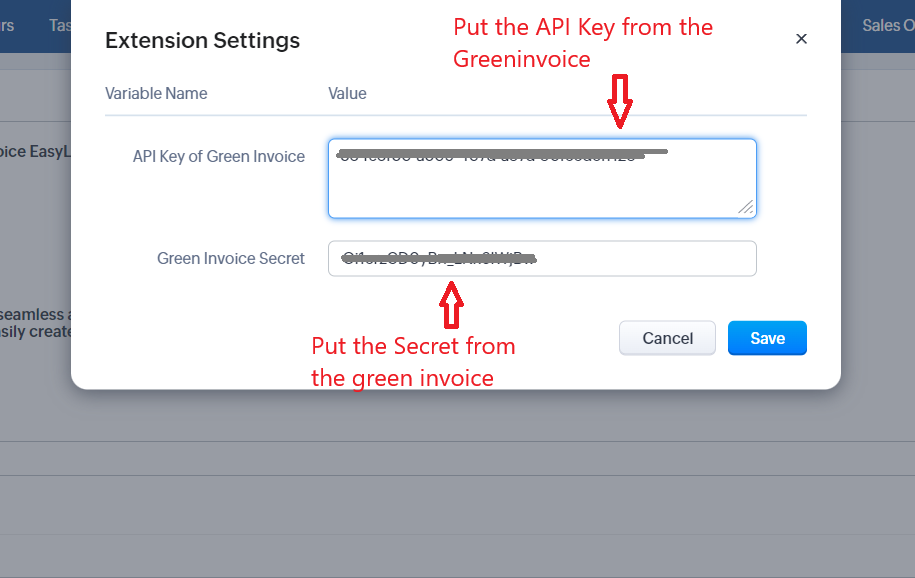
Summary
You are now ready to use the extension developed to create invoices via GreenInvoice directly from Zoho. If you encounter any issues or have questions, feel free to contact technical support.
מסמך עזרה: יצירת חשבון והפקת מפתחות API ב-GreenInvoice
מבוא
מסמך זה נועד להדריך את המשתמשים כיצד ליצור חשבון ב-GreenInvoice ולהפיק מפתחות API וסוד לשימוש בהרחבת ה-Zoho שפותחה. בעזרת מפתחות אלו, תוכלו ליצור חשבוניות ישירות דרך הפלטפורמה שלנו.
שלב 1: יצירת חשבון ב-GreenInvoice
- גישה לאתר GreenInvoice
פתחו את הדפדפן שלכם והיכנסו לאתר GreenInvoice.
- הרשמה לחשבון חדש
לחצו על כפתור "הרשמה" הממוקם בפינה הימנית העליונה של המסך.
מלאו את הפרטים הנדרשים (שם, דוא"ל, סיסמה וכו') ולחצו על "הרשמה".
- אימות הדוא"ל
לאחר הרשמה מוצלחת, תתקבל הודעת אימות לדוא"ל שלכם. לחצו על הקישור בהודעה כדי לאמת את חשבונכם.
לחץ על הסמל עדיין לא הצטרף?
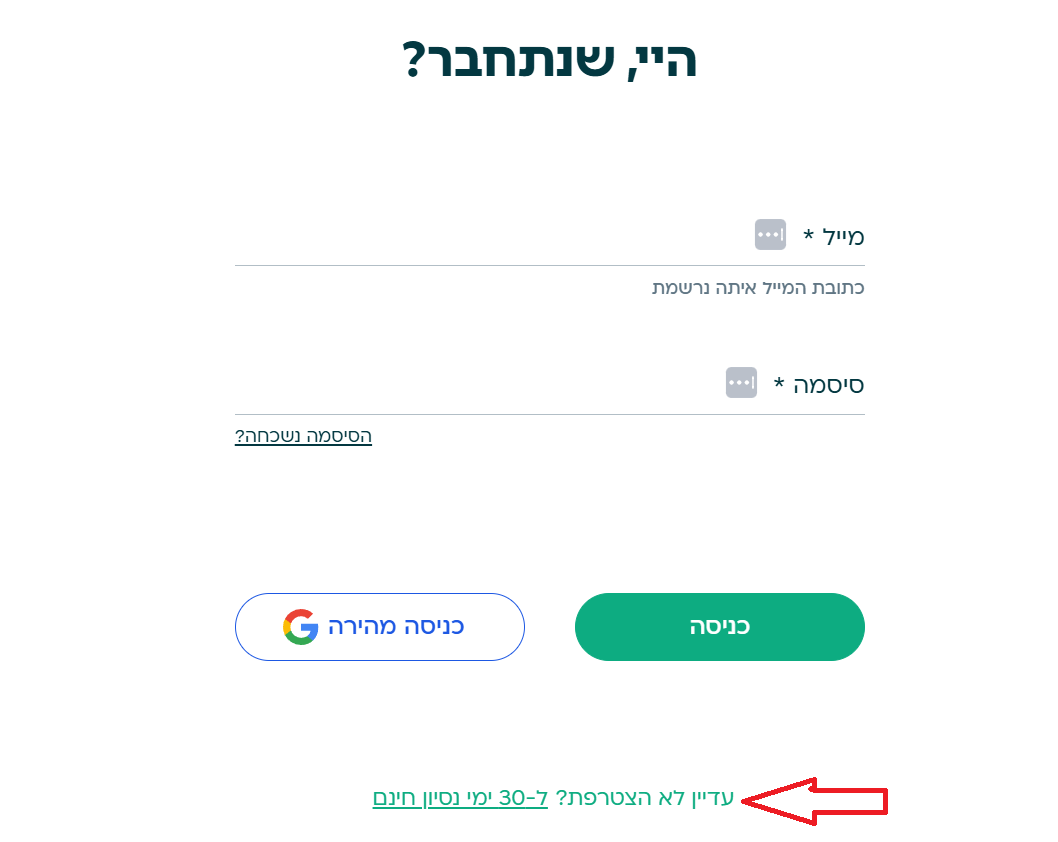
שלב 2: הפקת מפתחות API וסוד
- כניסה לחשבון
התחברו לחשבון שלכם באתר GreenInvoice.
- מעבר להגדרות API
לאחר התחברות, נווטו אל "החשבון שלי".
עברו ל-"כלים למפתחים" בתפריט.
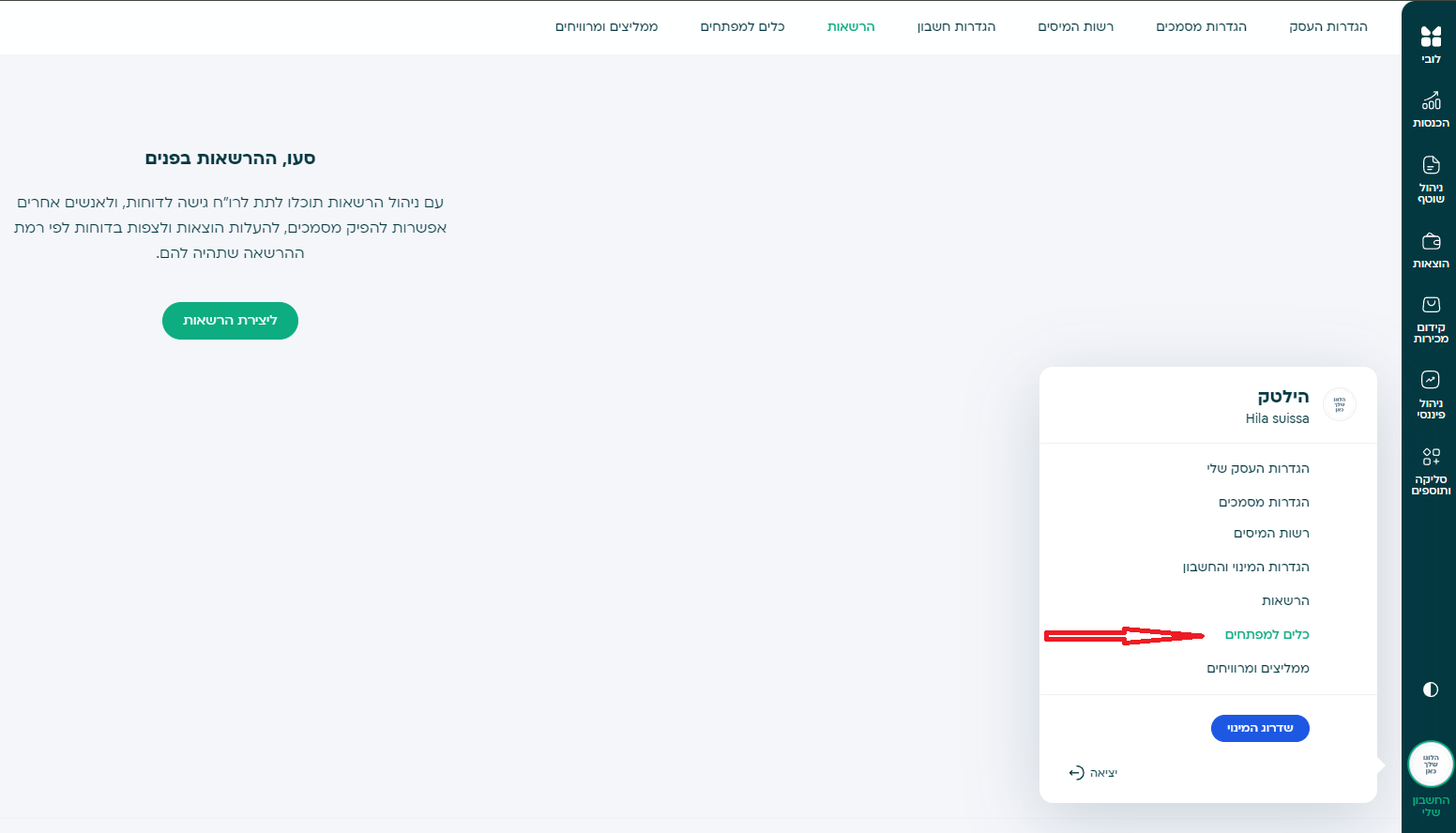
- הוספת מפתח API חדש
תחת "מפתחות API", לחצו על "הוסף מפתח".
תנו שם למפתח ה-API והגדירו את ההרשאות הנדרשות.
לחצו על "שמירה" כדי להפיק את המפתח.
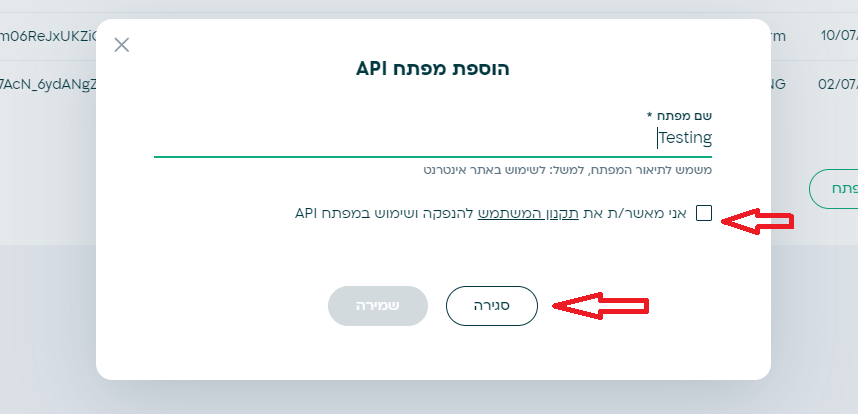
שלב 3: שילוב ההרחבה של Zoho עם GreenInvoice
- הגדרת ההרחבה ב-Zoho
הכנסו להגדרות ההרחבה ב-Zoho והזינו את מפתח ה-API והסוד שהפקתם.
לחצו על "שמירה" לסיום התהליך.
- בדיקת חיבור
צרו חשבונית לדוגמה דרך ההרחבה כדי לוודא שהחיבור בין Zoho ל-GreenInvoice פועל כשורה.
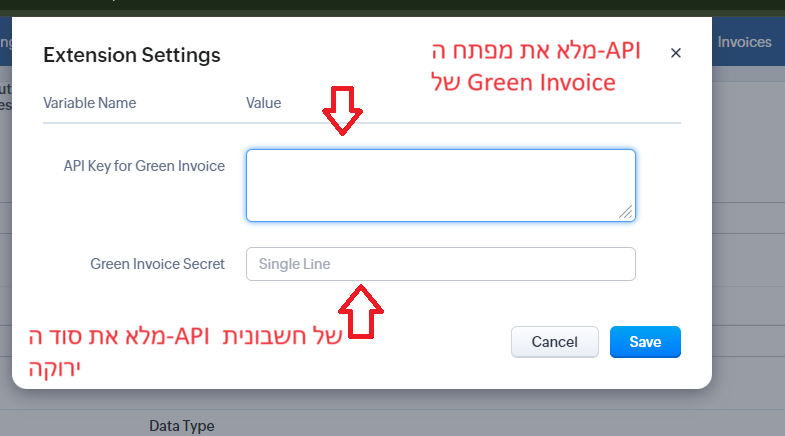
סיכום
כעת אתם מוכנים להשתמש בהרחבה שפותחה לצורך הפקת חשבוניות דרך GreenInvoice ישירות מתוך Zoho. אם נתקלתם בבעיות או יש לכם שאלות, אתם מוזמנים ליצור קשר עם התמיכה הטכנית.